FIXED: Your Device Is Missing Important Security and Quality Fixes
Is “Your device is missing important security and quality fixes” in Windows 10, preventing you from updating the operating system? If yes, read this article to solve the problem quickly and easily.
When trying to update Windows if you get the “Your device is missing important security and quality fixes” error, you are not alone. Many users have reported the same issue when updating their operating systems.
However, the “Your device is missing important security and quality fixes” in Windows 10 error has some quick and easy solutions. All you need to do is read this article to know them.
Without wasting precious time beating around the bush, let’s understand ways to fix the Windows 10 “Your device is missing important security and quality fixes” error.
Solutions for the “Your device is missing important security and quality fixes” problem
You can apply the following tried and tested troubleshooting mechanisms to fix the Windows update error “Your device is missing important security and quality fixes.”
Note: You can also use the below fixes to solve other similar issues, such as error codes 0x80080005, 0x80073712, and 0x80070424.
There is an in-built mechanism in Windows to help you troubleshoot the problems related to updating the operating system. You can use it to get rid of the error message, “Your device is missing important security and quality fixes” in Windows 10. Following are the step-by-step directions to do it.
- Using the shortcut command Windows+I, call up the settings panel on your screen.
- Select the option named Update & Security.

- Select Troubleshoot from the section on the left of the Update & Security window.
- Navigate to the Additional Troubleshooters to view them.
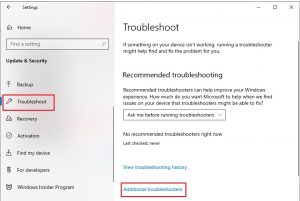
- Select Windows Update and run the troubleshooter.
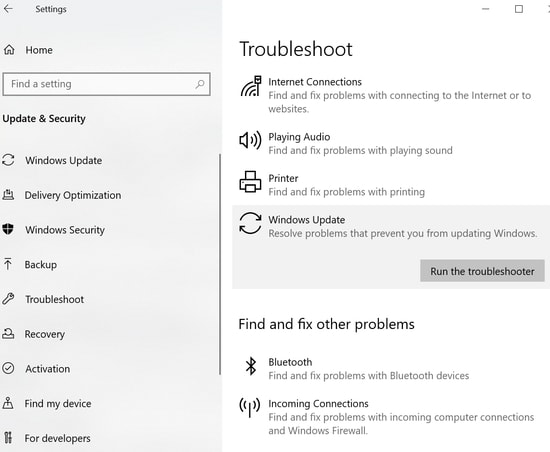
- Let Windows detect the problems responsible for the “Your device is missing important security and quality fixes” Windows update issue.
- After completing the above steps, follow the on-screen directions to fix the detected problems.
Also Read: How to Fix Windows Update Problems
Installing a broken update can also lead to a “Your device is missing important security and quality fixes” Windows 10 error message. Therefore, reinstalling the most recently available security update for the operating system is another way to fix the issue. Below are the clear instructions to do it.
- Launch Settings on your computer.
- Pick the Update & Security option from the available settings.
- View update history.
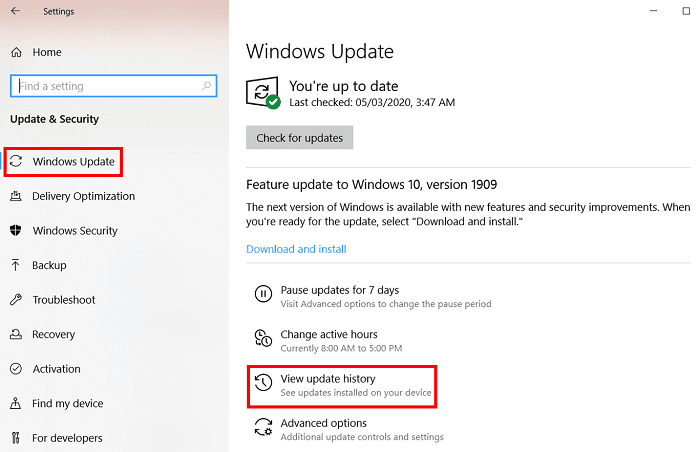
- Mark the update you have installed most recently and Uninstall Updates.
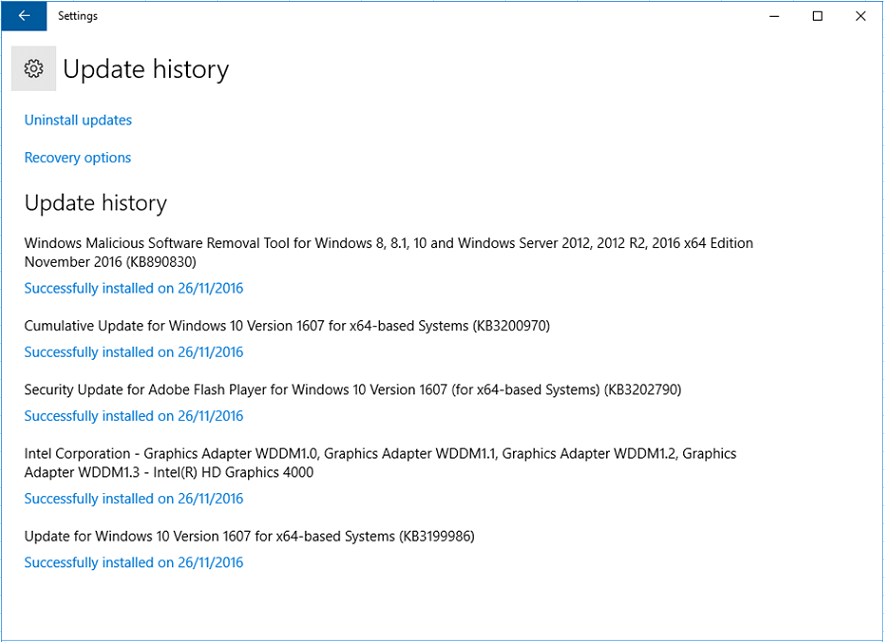
- Select the recently installed update and choose the Uninstall option.
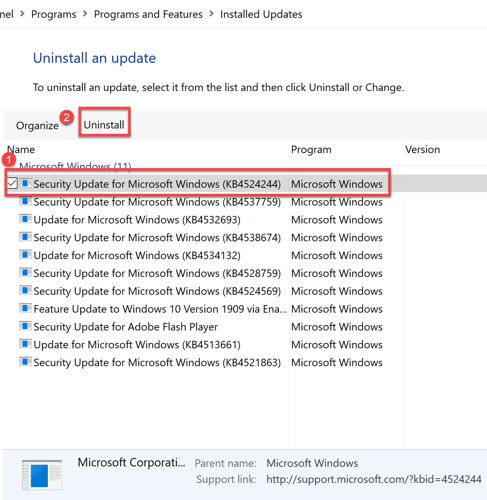
- After completing the uninstallation, reboot your PC.
- Now, go back to the Windows Update section of the Updates & Securities setting to check for updates.
Restarting the windows update service may also fix the “Your device is missing important security and quality fixes” Windows 10 error. Thus, below is the step-by-step way to do it.
- Search for cmd, right-click the first result, and choose the run as administrator option.
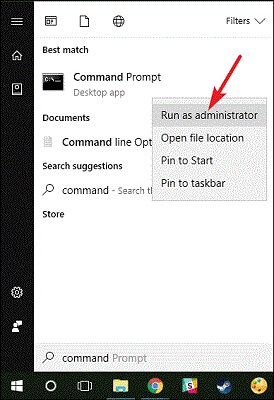
- Copy the following commands and paste them into the on-screen window. Press Enter after pasting each command.
net stop wuauserv
net stop bits
net stop appidsvc
net stop cryptsvc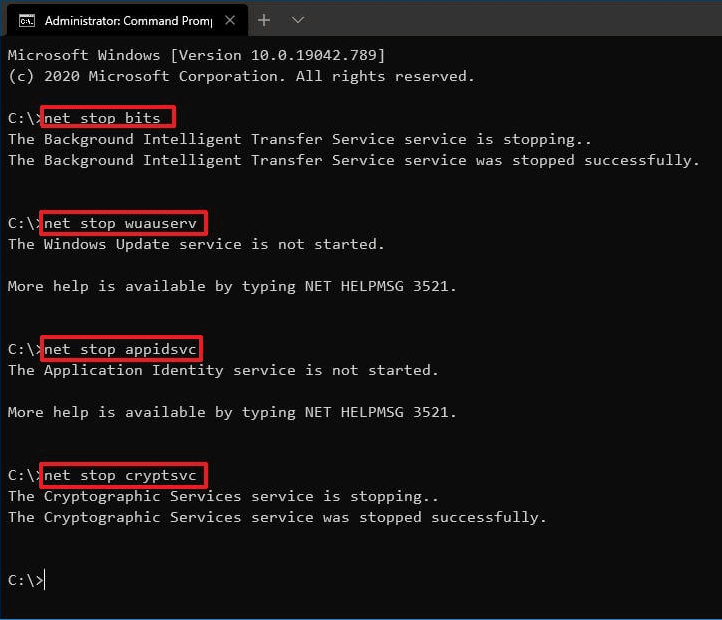
- Copy Ren %systemroot%\SoftwareDistribution SoftwareDistribution.old in Command Prompt and hit Enter.
- Now, input the below commands and press Enter after each one of them.
net start wuauserv
net start bits
net start appidsvc
net start cryptsvc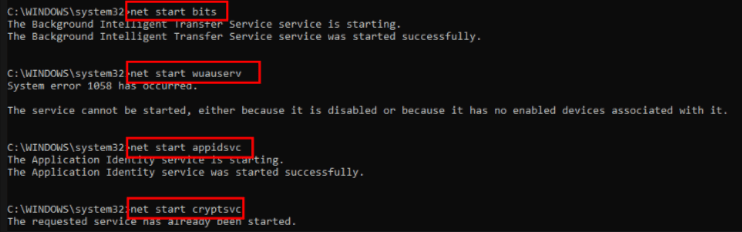
- Try performing a Windows update to see if the problem is solved or you still face the “Your device is missing important security and quality fixes” error in Windows 10.
Also Read: Latest Windows Update Bug Triggers Driver Update Loop on Windows 10
Fix 4: Change the telemetry settings
Telemetry settings allow Microsoft to get necessary information about how your computer is running. If these settings are “Security only,” you may encounter the “Your device is missing important security and quality fixes” error. Hence, below is how to change these settings to solve the problem.
- Call up the run box using the Windows+R keyboard command.
- Input gpedit.msc in the box present on your screen and select OK.
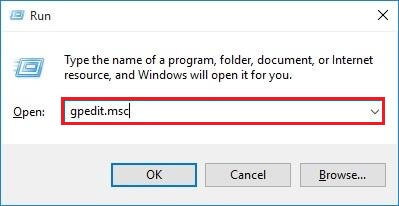
- Select Computer Configuration and then go to Administrative Templates.
- Now, click on Data Collection and Preview Builds.
- Go to Windows Components and click doubly on the Allow Telemetry option.
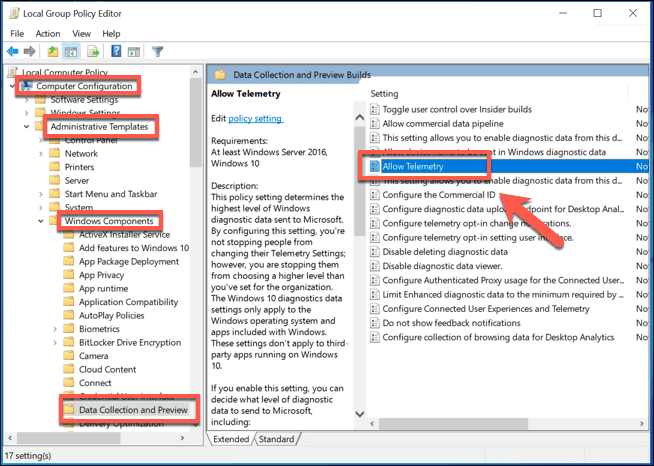
- Choose Enabled and set the Telemetry level as long as it’s NOT 0 – Security.
- Select Apply and OK to ensure that the changed settings get saved.
Fix 5: Try repairing the corrupted/broken system files
If your crucial system files are corrupted, you may get the “Your device is missing important security and quality fixes” error message in Windows 10. Thus, repairing these files can most certainly solve the problem. Following is the way to do it.
- Open Command Prompt as an administrator.
- Enter the following command in the on-screen window.
DISM.exe /Online /Cleanup-image /Restorehealth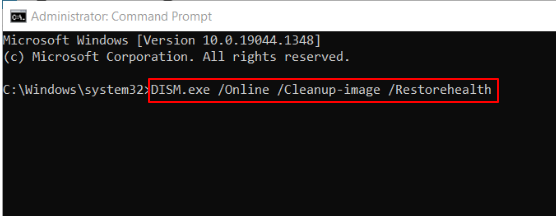
- Input the sfc /scannow command and hit the Enter key.
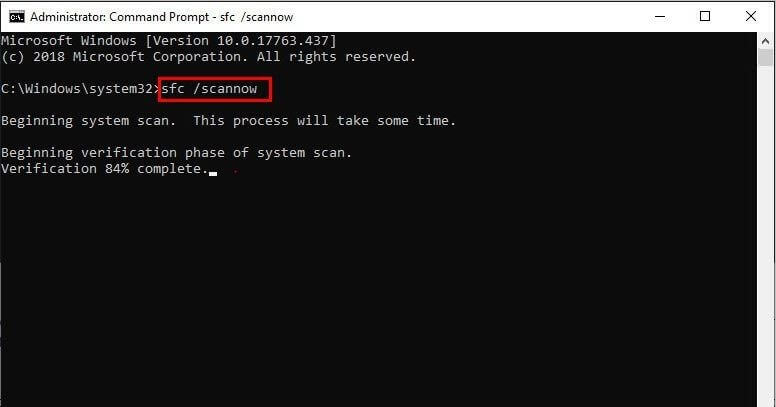
- After completing the above process, try updating the operating system.
Fix 6: Change the name of the Software Distribution folder
Windows stores its update files in the Software Distribution folder. Maintained silent by the Windows Update Agent in the background, this folder may sometimes disallow the installation of the latest updates. However, you can rename the Software Distribution folder to fix the issue. Below is the step-by-step process to do it.
- Firstly, disconnect your WiFi connection and enable Airplane mode.
- Now, reboot your computer.
- Launch the Run utility using the Win+R keyboard shortcut.
- Input Cmd in the on-screen box and hit the Ctrl, Shift, and Enter keys in unison to launch Command Prompt as an administrator.
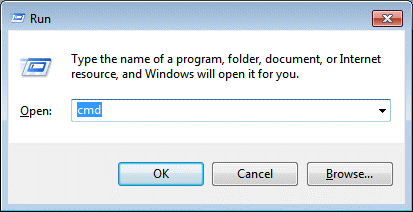
- Key in the following commands one after the other and press Enter after each command.
net stop wuauservnet stop cryptsvcnet stop bits net stop msiserverren %systemroot%\softwaredistribution softwaredistribution.bak ren %systemroot%\system32\catroot2 catroot2.bak net start wuauserv net start cryptSvcnet start bitsnet start msiserver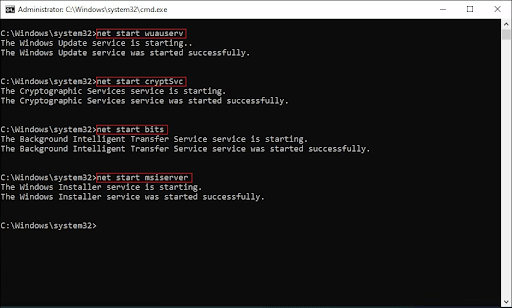
- Lastly, reboot your PC to complete the above process.
Fix 7: Make Registry modifications
Sometimes, users find a “You can’t install Windows on a USB flash drive using setup” issue in the additional information of the error. If you have also encountered this statement, you can modify the Registry through these steps to solve the problem.
- Firstly, launch the Run command using the Win+R keyboard command.
- Input regedit in the box on your screen and press your keyboard’s Enter button.
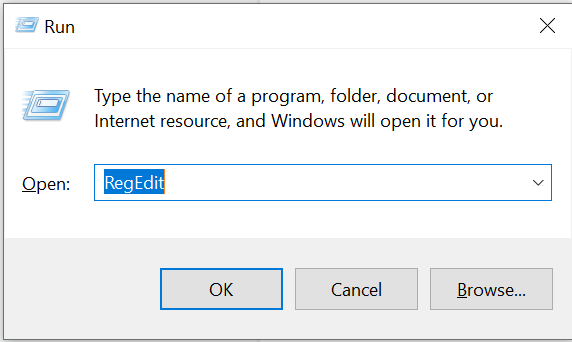
- Click on Yes to proceed to the next step.
- Now, navigate to the HKEY_LOCAL_MACHINE\System\CurrentControlSet\Control location in the Registry Editor.
- Double-click PortableOperatingSystem and set 0 as the Value data.
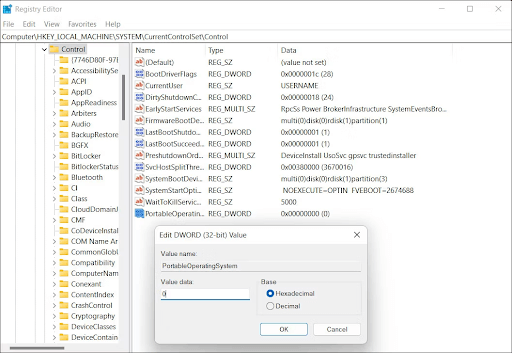
- Click on the OK button.
- Lastly, close the Registry Editor and reboot your device.
Instead of Windows Settings, you can use Windows Update Assistant to install the needed updates. The following are the step-by-step instructions to do it.
- Firstly, get the Windows Update Assistant installed on your computer.
- Now, launch the Windows Update Assistant and select Yes to move to the next step.
- Click Update Now.
- Lastly, click on Next and Restart Now to install the pending updates.
Above were the solutions for “Your device is missing important security and quality fixes.” If you ever wonder why such annoying issues occur in the first place, you will come to know that these problems mostly happen because of outdated drivers. Hence, you can prevent most of these issues by updating the drivers. As a bonus for our readers, below we share the best way to do it.
If you want to prevent annoying issues like the one you are currently facing, you should keep all drivers up-to-date. You can update drivers with no cumbersome effort using software such as Bit Driver Updater.
Bit Driver Updater performs one-click driver updates and provides many beneficial features, like driver backup and restore, speeding up of driver download process, and a lot more.
You can download this incredible software and install it from the link shared below.
After downloading and installing the software from the above link, you only need to wait for a couple of seconds to view all the outdated drivers. After getting the out-of-date drivers, Update All to the latest version.
If you wish to update a single driver, Bit Driver Updater has an Update Now option to do it.
However, to ensure smooth computer performance at all times, it is better to update every outdated driver.
Also Read: Best Free Driver Updater for Windows
“Your device is missing important security and quality fixes” in Windows 10: Problem solved
Above, we learned how to fix the “Your device is missing important security and quality fixes” Windows 10 error. You can use the fixes shared in this article to get rid of it and update drivers with Bit Driver Updater to ensure it does not rear its ugly head in the future.
If you have better fixes for this issue, kindly drop them in the comments section below to help all of our readers.
To troubleshoot more tech issues, continue reading TechPout Blog.






