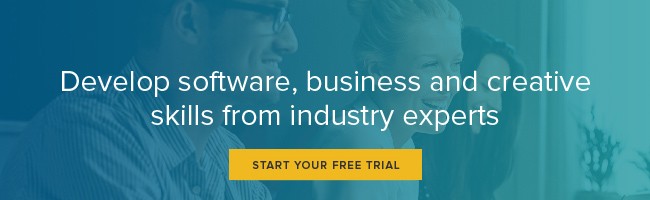3 Simple Tricks to Record Great Audio with Your Phone
There’s an old saying: Nothing ruins a great video like lousy audio. And when using consumer cameras, you’re often stuck with a less-than-optimal microphone to begin with.
But if you have a reasonably modern smartphone, you have all you need to record great audio on location.
Mục lục
Get close to the source
Many times the shot you want doesn’t make for good audio. Usually it’s just a distance problem: When you’re far enough to get the shot framed the way you want it, the camera mic isn’t close enough to pick up a good, clean audio take.
But you don’t need a microphone and boom to solve this problem. Grab your smartphone, hit record, and then set it just out of frame, close to your subject—and start recording.
Then just overlay or mix the phone track onto your video track later, and reduce the volume of (or delete) the original audio track. Voila! Crisp, detailed dialogue.
To make it easier when cutting everything back together, don’t forget one of the oldest cinematic tricks in the book: Have your subject clap his or her hands loudly once everything’s recording, then wait another second to start talking. Big productions generally use a clapper board, but a simple, loud, on-camera clap can give you the same visual (and audio) cue you’ll need to align your smartphone audio track with the raw video tracks later.
Cut down distortion
So you’re at a loud concert or dance club and everything you shot has an audio track that sounds like static. Unfortunately, the ambient audio in the room was too loud for the gain on your camera, and it clipped your recording levels. At best, it sounds like somebody turned on a fuzz box; at worst, it’s a totally inaudible mess.
Given most smartphones aren’t so flexible with setting custom gain (and distort easily at high volumes), there’s not always a great solution in your phone’s software.
Good thing Scotch tape is all you need to address this tricky situation! Just place a small piece of tape over the microphone hole(s) on your phone and it will reduce the amount of sound that’s able to enter the mic, often giving you a much better result.
Make sure there are no bubbles or seams in the edges of the tape that might leak higher-volume sounds, and experiment with different thicknesses of tape (duct, masking, paper, etc) until you find one that works best with your phone and environment.
Not sure? Stick a few small squares of varying tapes onto the back of your phone before your next concert so you’ve got some options to play with. Easy.
(Seems obvious, but you’d be surprised … ) Use Airplane Mode!
Now you’re prepared to capture decent audio for awkward shots and noisy environments. The red light’s on, everything’s going well… when a text message noisily arrives, messing up your recording.
Avoid these embarrassing audio gaffes by always setting your phone to Airplane Mode (which silences its cellular, Bluetooth, and WiFi connections) and muting its volume when on location, so that you don’t ruin an otherwise perfect take. The screenshot below is from iOS—but most all modern smartphones have this feature, so make sure you know where it is and how to use it.
Additional pointers
The three tips above should get you on your way to capturing great audio. Here are a few more pointers to help out.
- Set your smartphone on a soft, vibration-free surface so it won’t rattle.
- Angle your phone’s mic away from anything that hums or buzzes (a/c units, coolers, engines, etc). Often even small shifts in mic angle can make a big difference.
- Show up early and take a test recording if at all possible—then listen to it carefully to find any other issues you may encounter before getting started.
- Carry a good pair of headphones to listen to your tracks carefully. Smartphone speakers are no substitute.
- Consider better microphone and software options for your phone or tablet! Not only do many professional-quality recording apps exist for iOS, Android, and Windows Phones, but there are plenty of external microphone options you can add on to get even better quality.
Looking to learn more? Check out one of these LinkedIn Learning courses: