How to Compress Images: 4 Ways to Reduce Images Size Without Quality Loss
Sometimes, large digital images in your business websites or e-mails are unfriendly for your customers to load the images, which may have a bad influence on your business because it costs too much time for customers to wait for the information that they need in the pictures.
That’s because digital images that carry on too much data can take up lots of storage space on your computers and cellphones, and image loading speed has a great impact on the experience for users.
In order to transmit and store images efficiently, it is necessary to compress the data volume of the images. It is effective to reduce image size to improve the file loading speed. Here we will share some useful and practical methods on how to compress images with 4 prctical ways.
Mục lục
What Is Image Compression?
Image compression is the application of data compression technology to digital images. Its purpose is to compress photo size so that data can be stored and transmitted in a more efficient format.
Due to the huge amount of image data, it is very difficult to store, transmit and process. So it is important to compress photo size.
The Benefits of Image Compression

Image compression is the necessary step before starting the processing of larger images. Compressing jpgs is a nice option when you want to condense image for your website and post because sometimes different website platforms require different sizes of images. For example, sometimes you need to compress image to 2mb even 1mb.
1. Save more storage space
2. Cost less image uploading/downloading time
3. Post images on social media faster
4. Have more choices for image printing
1. How to Compress Images in Windows
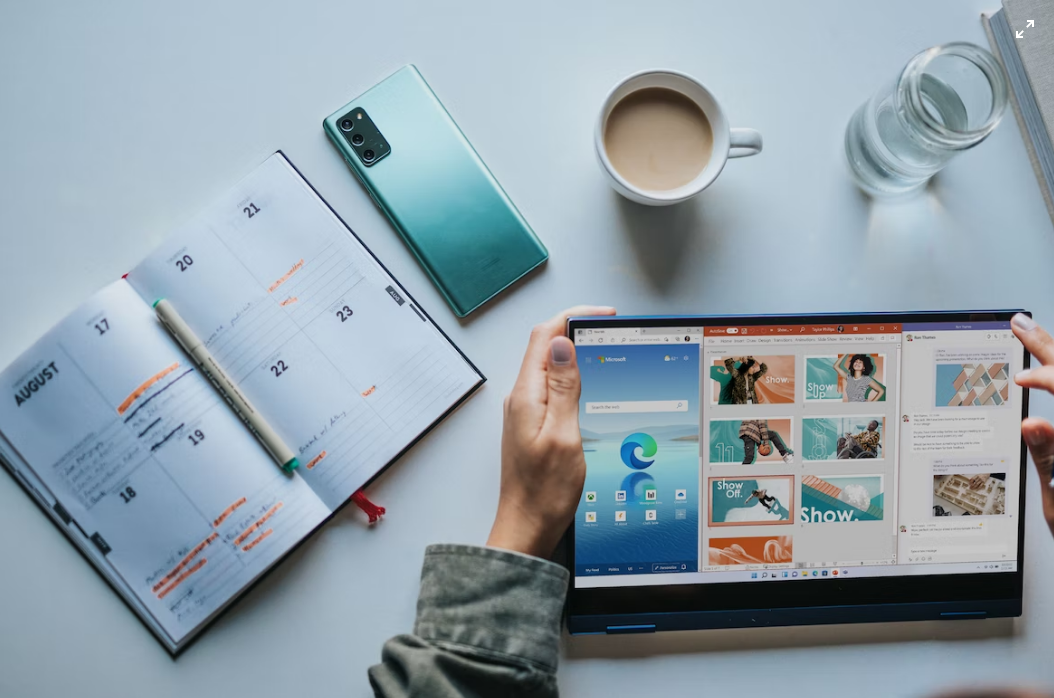
Actually, Windows has the image size reducer to finish the image compression, which is very convenient for Windows users to decrease image size. Just open the Photos app and follow the tutorials, you can make it easily in Windows
1. Open the image that you want to shrink image file size in Photos app
2. Click on the dots on the top toolbar and select the Resize
3. Next, there will be 3 recommended size options for different occasions. And if you are not satisfied with the preset sizes, you can have your own sizes by adjusting the Width and Height according to the requirement. Photos app allows users to adjust the photo quality by clicking on the proper percent number.
4. Save resized copy and select location to save the compressed image
2. How to Compress Images on Mac
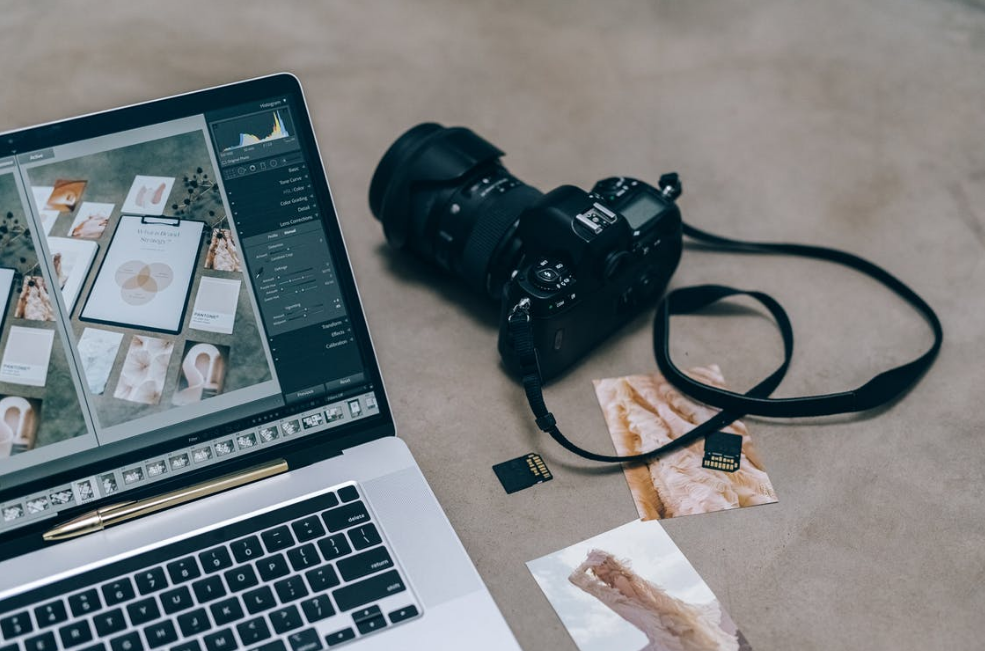
Preview app on Mac is a helpful tool for Mac users to reduce image file size. Follow the steps below, and you can quickly compress jpgs on Mac.
1. Open your images that you want to compress file size in the Preview app on Mac
2. Choose Tools in the toolbar and select the Adjust Size
3. Still, there will be 3 recommended size options for different occasions. And if you are not satisfied with the preset sizes, you can check the Resample Image option and input your own sizes by adjusting the Width and Height according to the requirement.
4. Select the Save As in the menu to save the compressed image
3. How to Resize an Image in PhotoShop
As the world-wide-known image processor, PhotoShop also offers the image compressor besides other edting or retouching tools.
You can resize an image in photoshop without losing quality. That’s the reason you choose it as the image size compressor.
Follow the below tutorials and guides, you can reduce jpeg size easily and quickly.
1. Open that image that you want toshrink photo size in Photoshop
2. Click on the Export As in the File
3. In the new-pop window, you can see the size and quality. Then you can adjust the sizes as needed. But keep in mind that the sizes decreases along with the quality percentage
4. Click on Export to save the newly compressed image
4. How to Compress Images Online
When the time for you to compress images is limited, these image compression tools mentioned above may not work effectively. Here, we will share two online image compressors for you to have your piles of images compressed in a few seconds.
1. TinyPNG: Professional Image Compressor
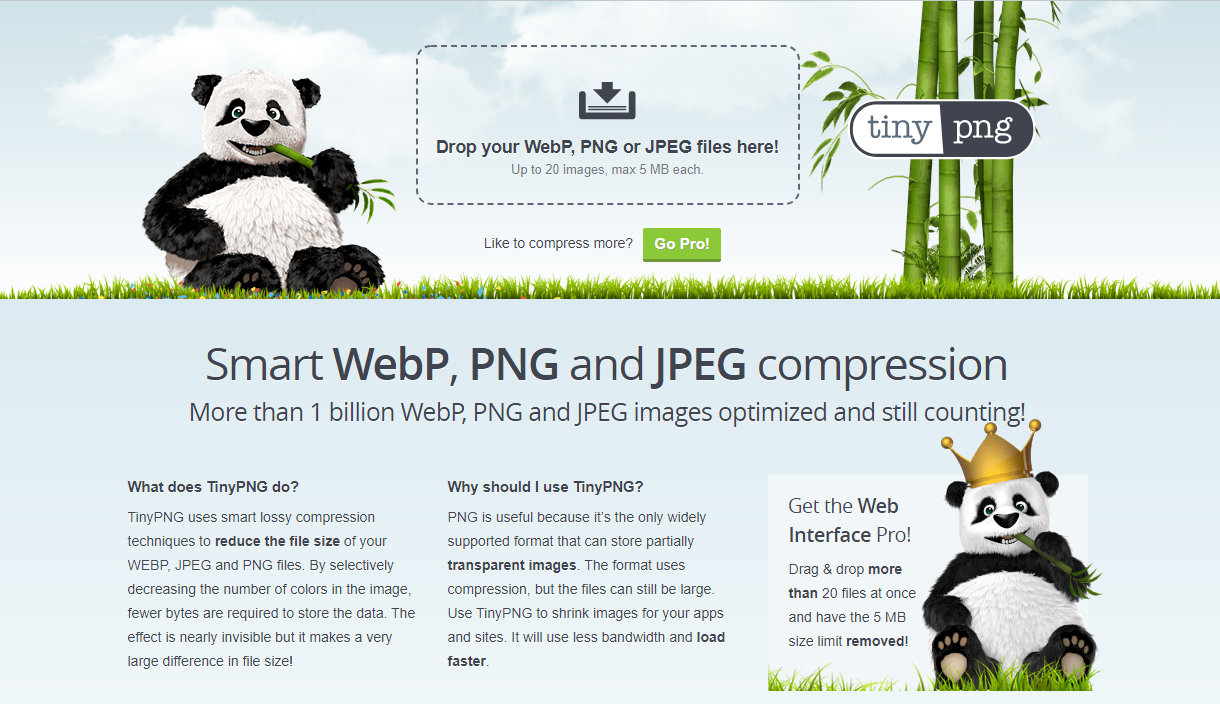
TinyPNG is a famous online 1-click photo size reducer that uses powerful lossy compression techniques to reduce the size of the images. TinyPNG just decrease the image files selectively without losing quality, which is an effective way to reduce the file size.
How to compress images without losing any image quality in TinyPNG:
1. Open the TingPNG website
2. Drag and drag the image that you want to reduce the image size in the TinyPNG compressor
3.Just wait a few seconds, your images are compressed
4. Repeat the operations to compress the image size to meet your need and download the compresed images.






